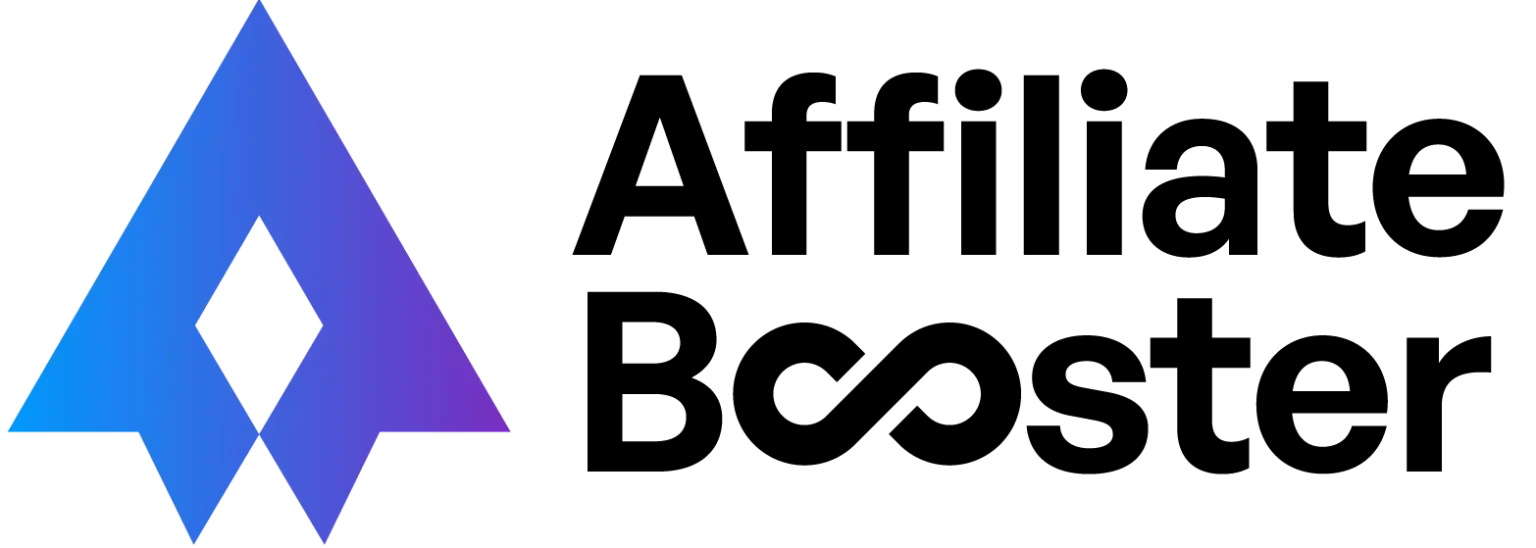Amazon Product Advertising API 4.0 received a complete revamp in early 2020, and the new version, PA-API 5.0, is a lot lighter and faster than its precursor. The new version provides new features and makes a webmaster’s experience consistent with a shopper’s experience on the Amazon marketplace.
PA-API 5.0 is currently the only working API that Amazon offers, since on March 9, 2020, PA-API 4.0 was deactivated. The only way to use the API with any WordPress site is to migrate from PA-API 4.0 to 5.0.
In this article, we will guide you through migrating your website using PA-API 4.0 to PA-API 5.0. But first, let’s take a quick look at its improvements over the last version.
What PA-API 5.0 Does Better
One of the most noticeable improvements with PA-API 5.0 is that it offers a much better customer experience. The API makes your experience consistent with a customer’s experience with the Amazon website.
LanguageOfPreference compatibility is now integrated, and the API now provides affiliates with sales rank information.
The API is also easier to integrate. It comes with SDKs that don’t require you to learn a new set of skills. With the new SDKs, you don’t have to put in a lot of effort into request signing and serialization. Response serialization is just as easier, and no special setup is needed out of the box.
PA-API 5.0 is built from scratch and isn’t a rebuild of the 4.0 with some additional features. The lighter build, coupled with the fact that it uses Resources over ResponseGroups, makes it a lot faster.
Furthermore, the API now works with JSON, which is a lot lighter and slimmer. PA-API 4.0 would work with XML, which was a lot slower.
How To Migrate From Amazon Product Advertising API 4.0 to 5.0
Step #1: Decouple Associates Account From AWS
To migrate from PA-API 4.0 to 5.0, the first thing you need to do is migrate to new keys. Every PA-API user has their account linked to AWS, and for you to be able to upgrade to the new API, you must decouple your account from AWS.
Step #2: Migrate Your Account
To migrate your account from AWS, navigate to the Amazon Associates Central and log in with the store’s primary owner’s credentials.
Ensure that you’ve selected the right store by looking at the top-right corner of the screen. If you see that the store is incorrect, choose the right store.
Next, scroll down to the “Manage Your Credentials” section and click the “Migrate” button. New credentials will automatically be created.
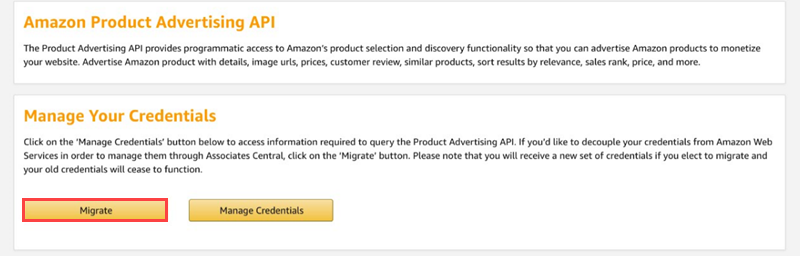
Step #3: Download Your Credentials
Once your account migration is complete, you can download your credentials by clicking on the “Download Credentials” button. Alternatively, you can copy the Access Key and the Secret Key into a secure folder manually.
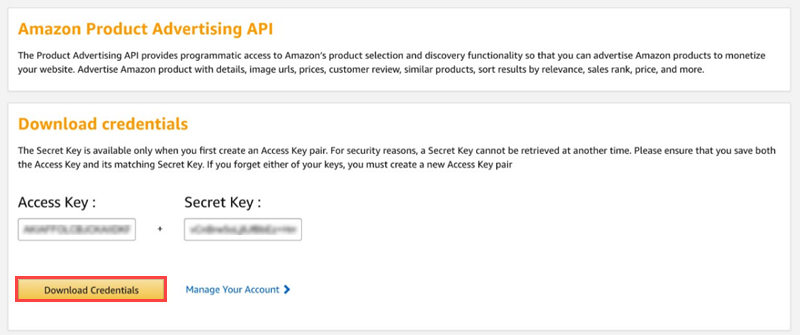
Your old credentials will continue to work up to three days after you create the new ones. However, after three days, the old credentials will stop working with PA-API.
We recommend that you embed the new credentials onto your WordPress setup right away. Don’t wait for the three-day period to end.
Since your new credentials work with both PA-API 4.0 and 5.0, no code changes are required.
PA-API 5.0 and AAWP Updates
AffiliateBooster supports the new PA-API 5.0. Updating your plugin on all of your pages is the best way to ensure that it operates seamlessly.
After you update the AffiliateBooster plugin, visit the plugin’s settings menu. Navigate to the “Amazon API” tab, and click on the “Reconnect” button to ensure that a connection with the new API has been established.