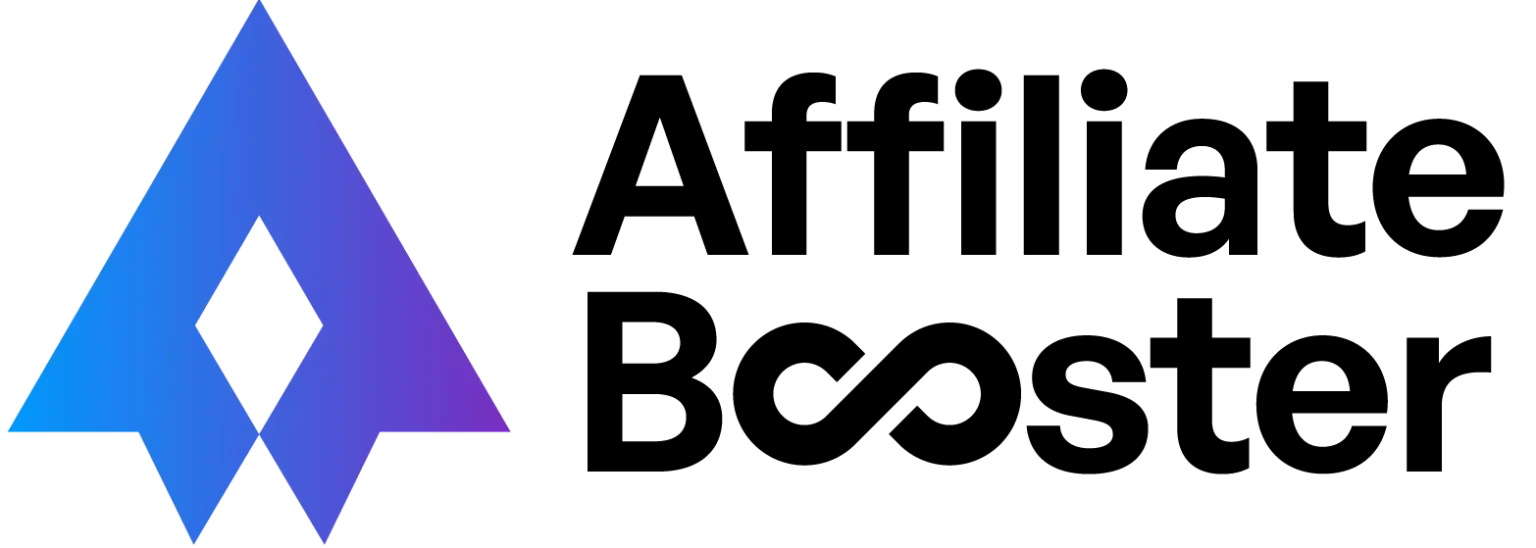Connecting your website to Amazon’s servers via the API is quite simple. All you have to do is create new credentials (or find your existing ones) and enter them on your WordPress backend.
If your WordPress doesn’t have a working API key embedded, the AffiliateBooster plugin will not be able to communicate with Amazon’s servers.
However, there are other hindrances that prevent our plugin from communicating with Amazon’s servers. One of the most common of which is the “RequestThrottled” error.
Understanding why the error occurs can be difficult, but fortunately, fixing the error is relatively easy. We’ve detailed all you need to know about the error in this guide.
Error “RequestThrottled”: Why It Appears
The Amazon Product Advertising API enables your WordPress website and the installed plugins (AffiliateBooster included) to retrieve information from Amazon’s servers.
Previously, an affiliate could generate an API key and use it without any hassles or restrictions. But at the beginning of 2021, Amazon changed the rules pertaining to the use of its API.
Some of the new rules are:
- A new API key will only begin to work 48 hours after generation.
- A new affiliate account will only be able to access their API keys when the shop is verified, and the affiliate has made three sales.
- If an affiliate account does not generate a minimum of three sales via the PA-API in a period of 30 days, the account will lose access to the API.
- New affiliates will only be able to make 8640 requests with the API per day. The limit will be increased according to the revenue generated by the account in a 30 day period.
- Every affiliate using PA-API 5.0 will have a usage limit of one request per second. Using the same API key if you have multiple high traffic websites should be avoided.
If you visit AffiliateBooster’s API settings page on your WordPress backend and find the “RequestThrottled – Something went wrong. Please check your API keys” error, chances are that your Amazon Associates account does not adhere to one or more of these new rules.
Testing your API keys is by far the best way to figure out if Amazon is blocking your API.
How To Test API Keys
You can test your API keys and check if they’re being blocked in two ways:
- Amazon AWS Scratchpad
- Amazon API Key Checker
How To Test API Keys Using Amazon AWS Scratchpad
Using AWS Scratchpad, the official API tool by Amazon is the right way to go if you want to have a look at a more detailed error message.
You can send the result that Scratchpad gives you to Amazon directly and ask them to help you with your API issues.
To get a detailed error report from AWS Scratchpad:
- Visit the Amazon AWS Scratchpad site.
- Find the “SearchItems” option in the left corner, and then click on it.
- A form will appear. Enter your Amazon API key ID, the secret access key, and also your tracking ID in the form. Also, enter the keyword and fill in the other boxes as required.
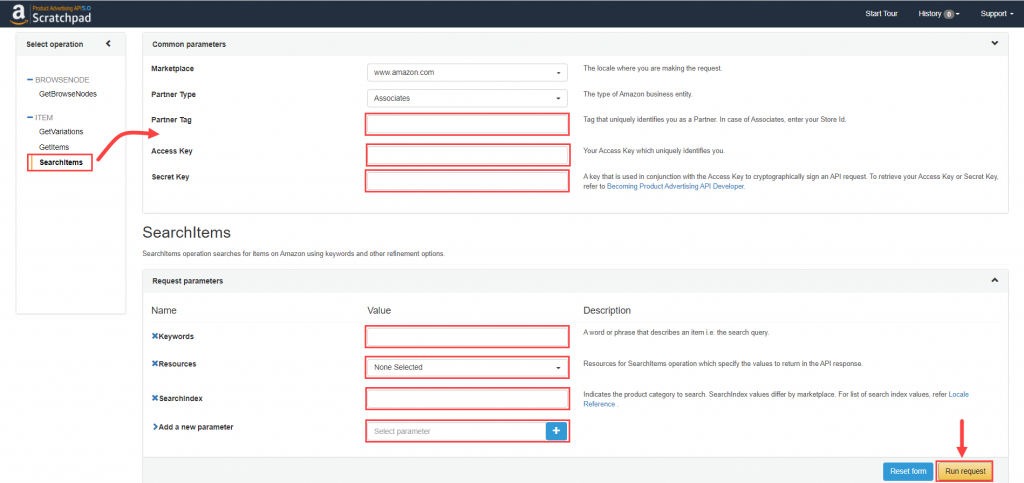
- Click on the “Run request” button.
- Check under the “Response” section at the bottom of the page. If products appear, your API key is working correctly.
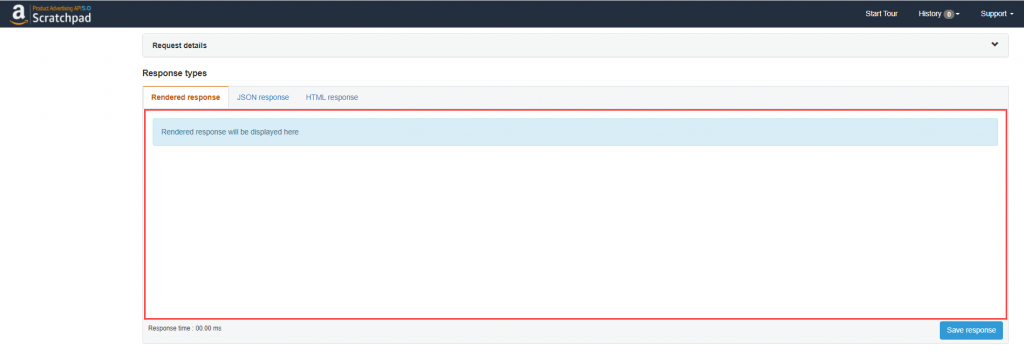
However, if the keys are not fetching a response, Amazon has blocked your API key – likely for not adhering to the rules as mentioned above.
How To Test API Keys Using Amazon API Key Checker
The Amazon API Key Checker is an API checker tool built in-house to help you test your API quickly.
You can validate your keys using the tool in five simple steps:
- First, visit navigate to the Amazon API Key Checker.
- Next, scroll down till you see the API Key box. Enter your API key.
- You will see the API Secret box below it. Enter the secret API key in the box.
- You must then enter a valid tracking ID in the Partner Tag (Tracking ID) box beneath the API Key and API Secret boxes. Ensure that you enter a tracking ID coming from your Amazon Associates account, else the API connection won’t establish.
- Lastly, click on the “Country” drop-down menu and select where you operate your store. After choosing the right option, click “Validate Keys.”
Both the AffiliateBooster and the Amazon API Key Checker tool are designed with high regard for your data’s privacy. The data you enter will only be used for sending a request to the PA-API. Your API key, secret key, tracking ID, or country of operation will not be stored, and the information is destroyed right after your request is processed.
The data communicated between Amazon API Key Checker and Amazon’s servers is encrypted using 128-bit SSL, making it next to impossible to capture. You don’t have to worry about hackers getting their hands on your API key.
If you prefer, you can create a new pair of keys to validate your API and deactivate them right after.
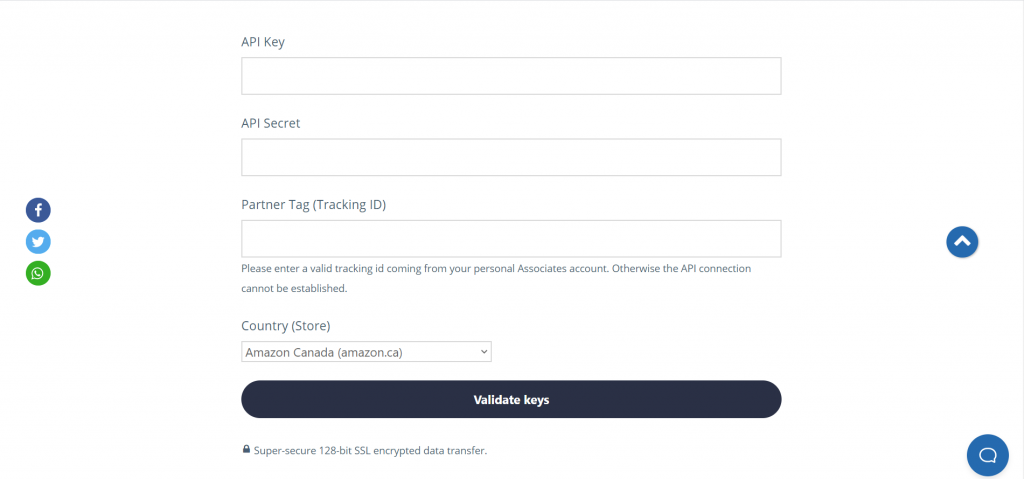
Solving The “RequestThrottled” Error
There are a few possible solutions to the “RequestThrottled” error:
- If you’ve just created an API key, wait 48 hours before trying to embed them into your WordPress backend since it is not active.
- Ensure you have generated at least three sales in the last 30 days.
- Avoid using the same API key for different websites since there is now a low limit to how many requests users can make with an API key in a day.
The most common cause of the RequestThrottled error is that not enough sales have been generated in 30 days.
Fixing that issue usually does the trick. That being said, we cannot guarantee that the points listed above will fix the error.
Since the cause of the error is the API, which is owned and controlled by Amazon, there’s nothing we can do to help resolve the error for you.
If you’re facing issues with the Amazon API continually, you can visit https://affiliate-program.amazon.com/home/contact and get in touch with the Amazon Associates support team.